Setup
- Prerequisites
- Download Instructions
-
Opening a RepairWriter Database
-
Multi-User Workstation Installation
Prerequisites
- ®Microsoft .Net Framework 4.7.1 Download | Instructions
- ®Microsoft SQL Server Express (Optional) Downloads | Instructions
Download Instructions
- Click the Download link.
-
Click <Run> on the File Download - Security Warning if prompted.

-
Click More info on the Windows protected your PC dialog if prompted.

-
Click <Run anyway> on the Windows protected your PC dialog.
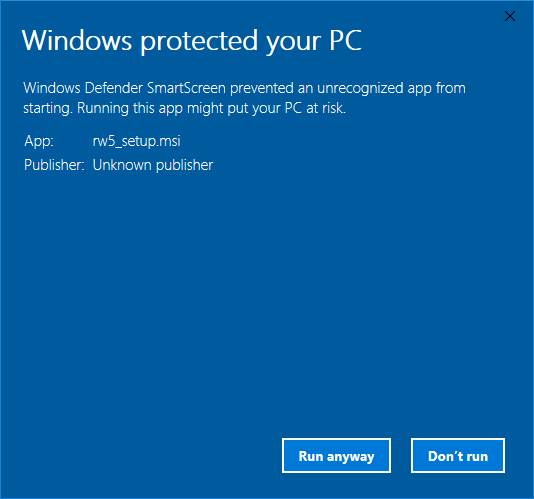
-
Click <Next>.
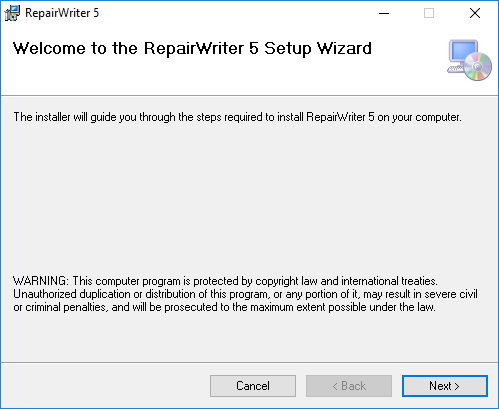
-
Select the installation folder and click <Next>.
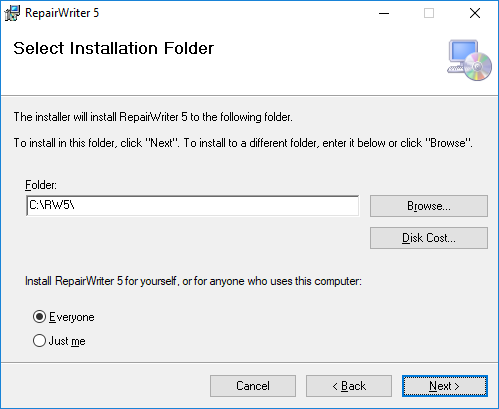
-
Click <Next>.
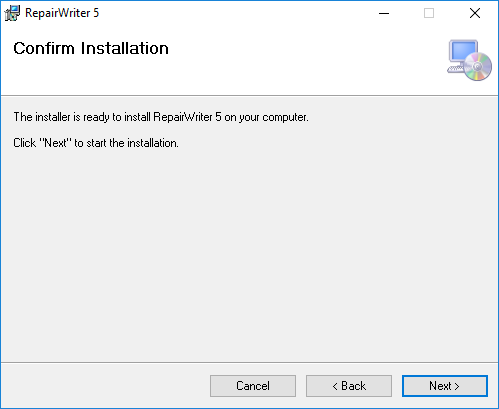
-
Click <Yes> on the User Account Control window if prompted.
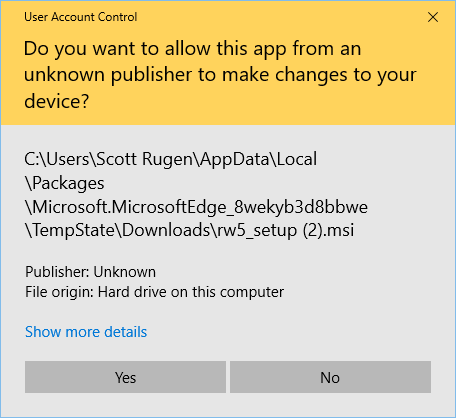
-
Click <Close>.
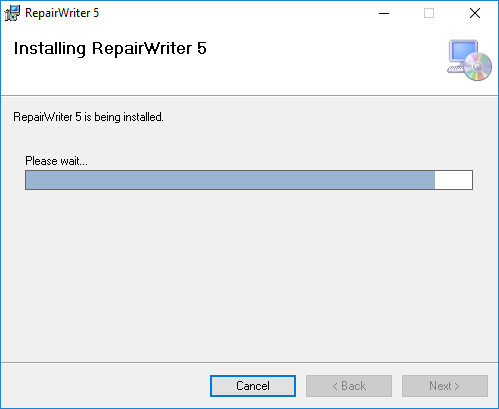
- Double-click the RepairWriter 5 icon on the desktop.
-
Click <Yes> to download & install the update.

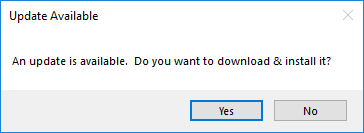
-
Accept the license agreement and click <Okay>.
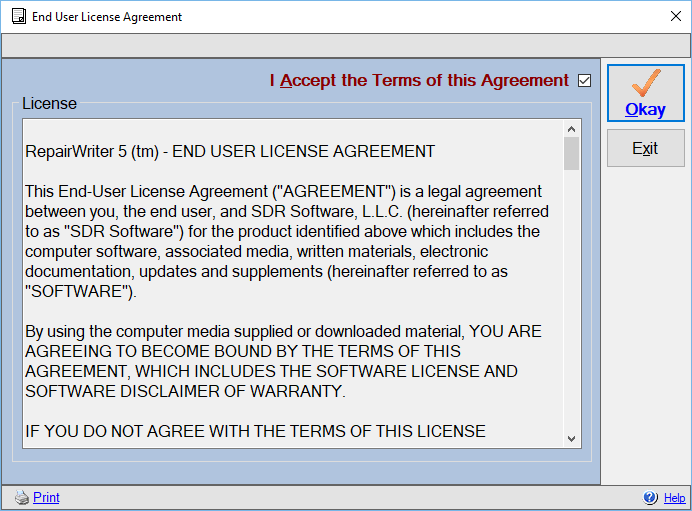
-
Enter the Registered To information, product key and click <Validate>.
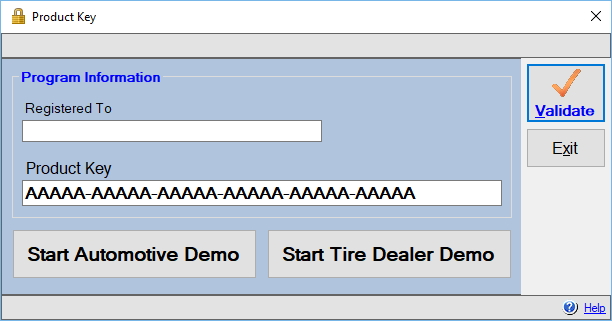
-
Demo Product Key:
AAAAA-AAAAA-AAAAA-AAAAA-AAAAA-AAAAA -
Tire Demo Product Key:
TTTTT-TTTTT-TTTTT-TTTTT-TTTTT-TTTTT -
Motorcycle Demo Product Key:
MMMMM-MMMMM-MMMMM-MMMMM-MMMMM-MMMMM -
Boat/Marine Demo Product Key:
BBBBB-BBBBB-BBBBB-BBBBB-BBBBB-BBBBB
-
Demo Product Key:
Opening a RepairWriter 5 Database
- Select File, Database, Utilities, Open (Alt + F, D, U, O) from the main drop-down menu.
-
Click the Attach New Databases link.
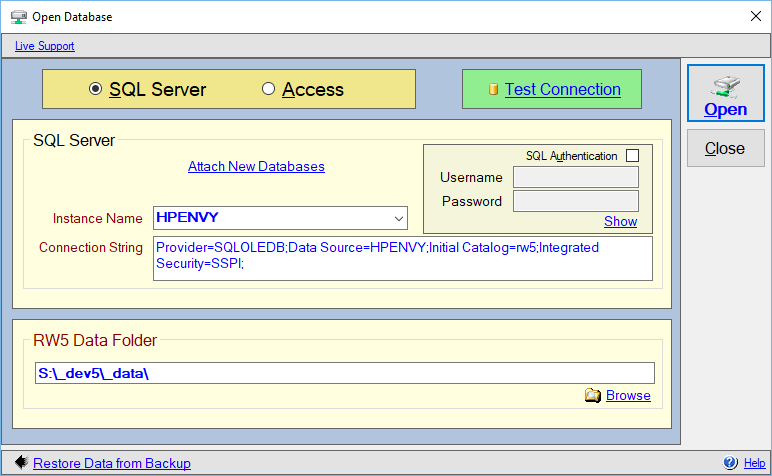
-
Select the SQL Server Instance Name & any other parameters and click <Attach>.
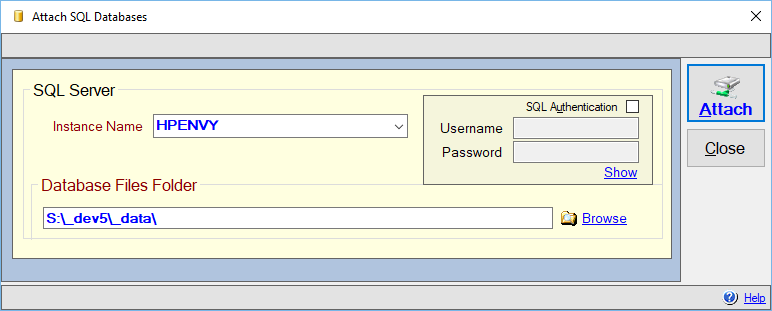
-
Click <OK>.
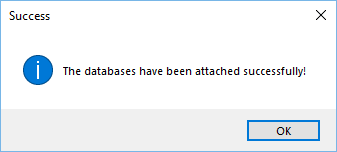
-
Select the 'RW4' database and click the Test Connection link.
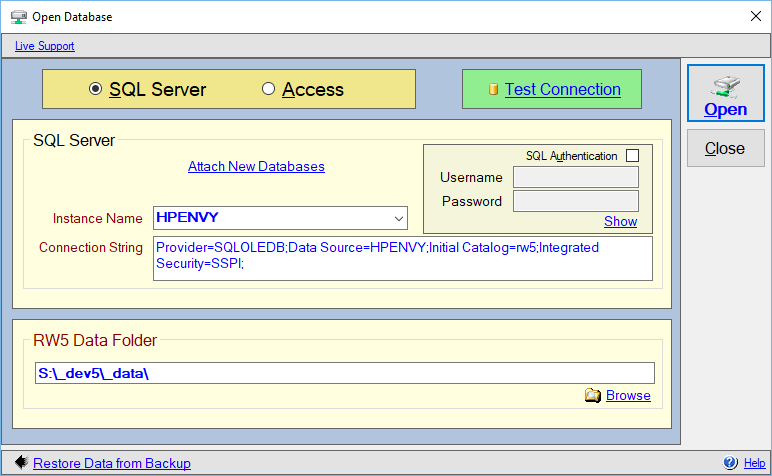
-
Click <OK>.
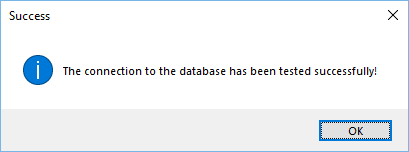
- Select File, Database, Utilities, Open (Alt + F, D, U, O) from the main drop-down menu.
-
Select the RW5 data folder and click the Test Connection link.
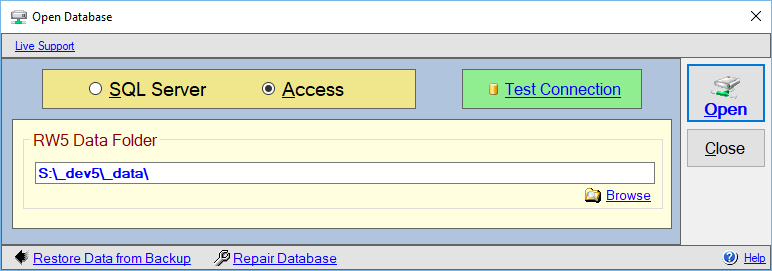
-
Click <OK>.
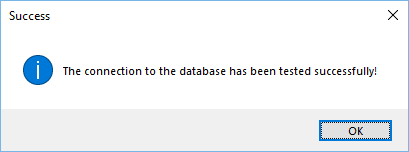
Multi-User Workstation Installation
- Install the program as shown above. Do not import RepairWriter 4.5 data on a Workstation installation.
- Select File, Database, Utilities, Open (Alt + F, D, U, O) from the main drop-down menu.
-
Select the SQL Server Instance Name, database name & any other parameters and click the Test Connection link.
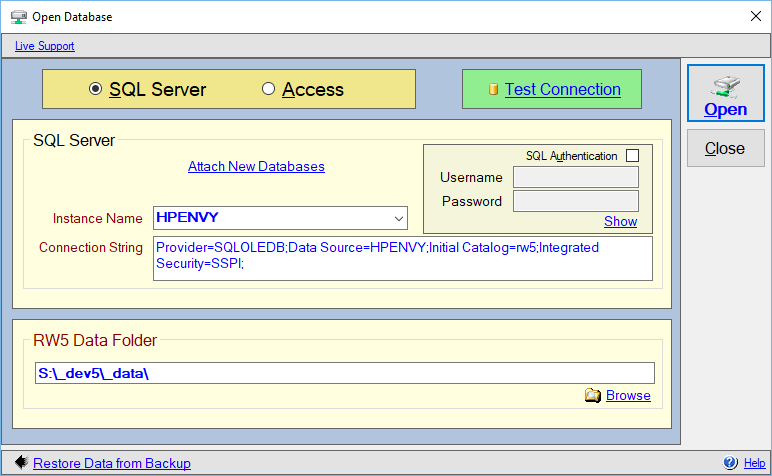
-
Click <OK>.
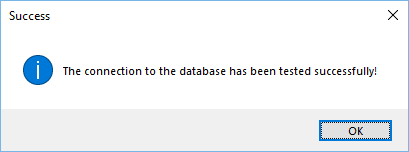
- Click <Open>.
- Install the program as shown above. Do not import RepairWriter 4.5 data on a Workstation installation.
- Select File, Database, Utilities, Open (Alt + F, D, U, O) from the main drop-down menu.
-
Select the path where the RepairWriter data resides, the database and click the Test Connection link.
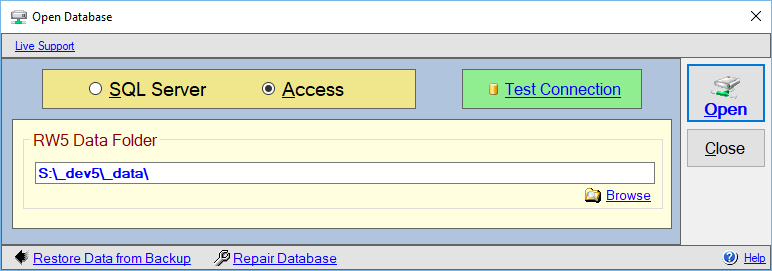
-
Click <OK>.
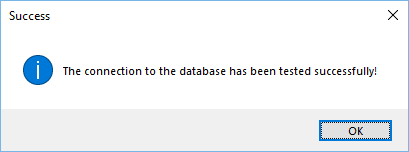
- Click <Open>.